[section background_repeat=”repeat” background_position=”center top” background_attachment=”static” background_scroll=”none” padding_top=”12″]
It’s incredibly easy and surprisingly fast to get started with VPN Client. Here is a step-by-step guide, which will make your first acquaintance with the application even more enjoyable.
Step 1 – Install VPN Client
![]()
- Download VPN for Mac from the App Store.
- System requirements for VPN Client:
– macOS 10.11 or later
– 64 bits processor
[divider style=”none” icon=”angle-down”]
[/divider]
Step 2 – Launch application
Once you’ve launched VPN Client on Mac, you will see the main window of the app. Also, the app’s icon will appear in the Menu bar, from where you can get quick access to its main options.
[/section]
[section background_repeat=”repeat” background_position=”center top” background_attachment=”static” background_scroll=”none” padding_top=”12″]
[two_third valign=”top” animation=”none”]

[/two_third]
[one_third_last valign=”top” animation=”none”]
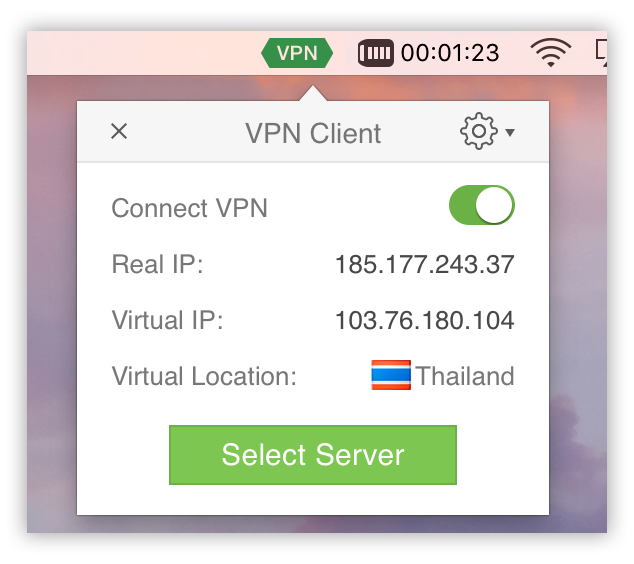
[/one_third_last]
[/section]
[section background_repeat=”repeat” background_position=”center top” background_attachment=”static” background_scroll=”none” padding_top=”12″]
[divider style=”none” icon=”angle-down”]
[/divider]
Step 3 – Create your Account
In the main window, the app will automatically show the optimal Mac VPN server for your region and a list of all available servers across the globe. First, you should create your account to connect to the virtual private network.
1. Click the Connect button.
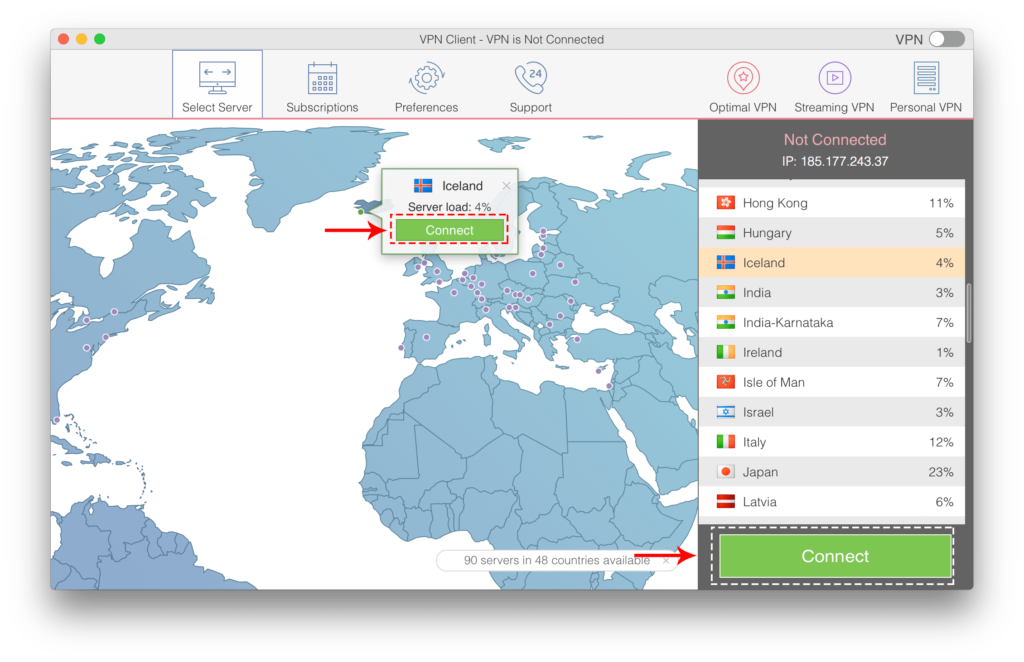
2. In the dialog which appears, click Sign Up; then enter your email address and password and confirm by using the green button.
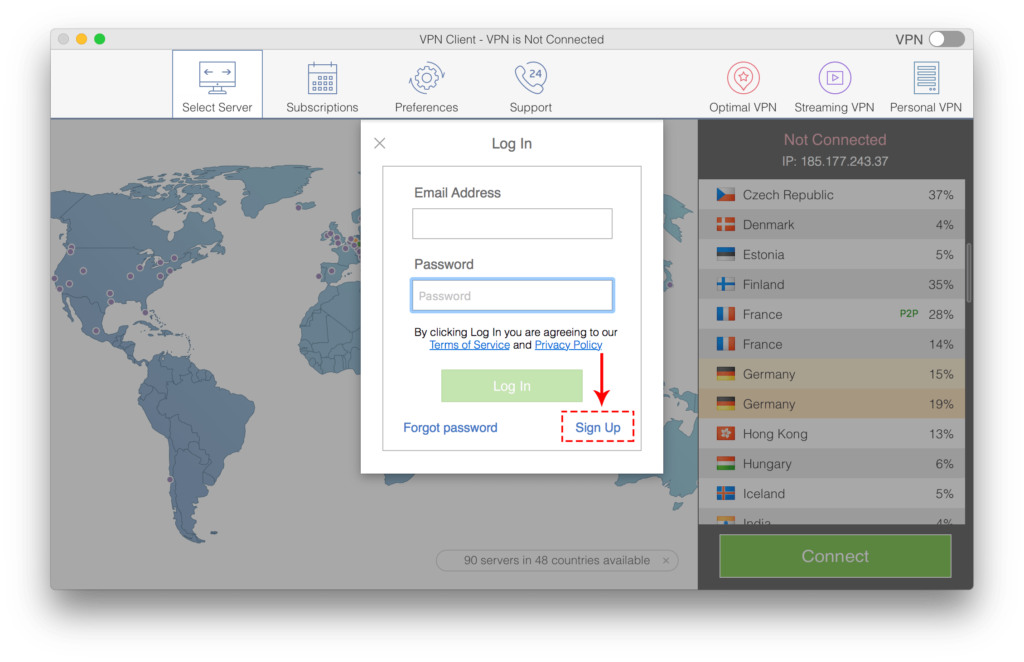
3. Click Sign Up to complete the VPN Client account creation.
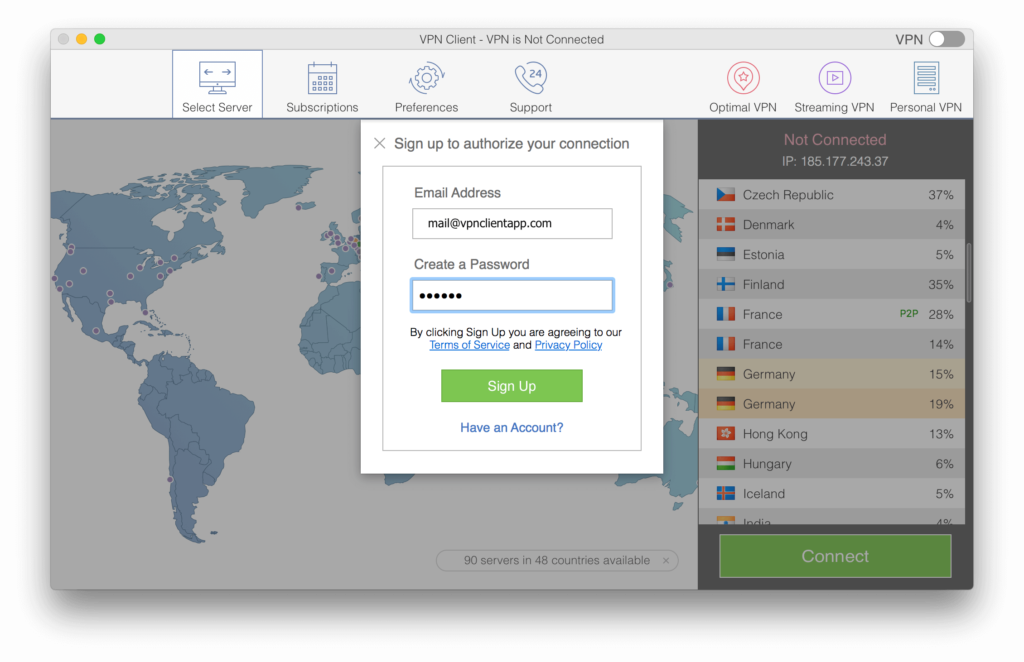
[divider style=”none” icon=”angle-down”]
[/divider]
Step 4 – Setting up VPN on Mac
When VPN Client tries to connect you to the VPN server for the first time, you will see a notification which requires you to add a VPN connection to a list of network installations. Click Allow to confirm the VPN profile setting.
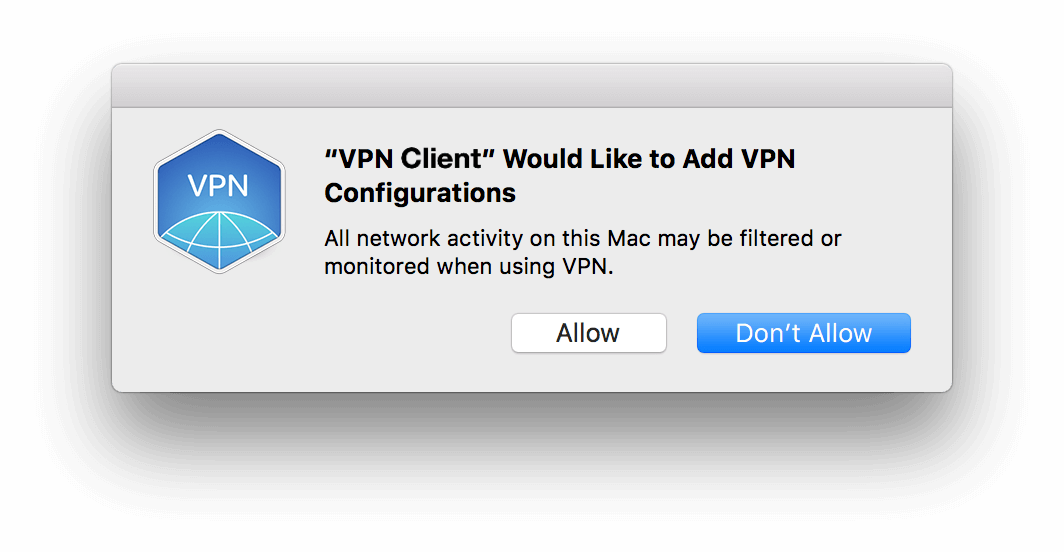
Congratulations! Now you can enjoy your online freedom with one of the best VPN apps.
From now on, you can use the quick access window from the Menu Bar to connect or disconnect VPN Client.
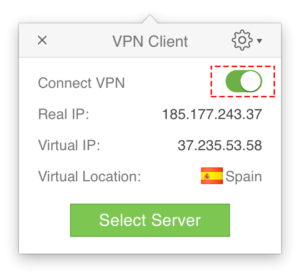
[divider style=”none” icon=”angle-down”]
[/divider]
Visit our Help page to learn about all the strong VPN Client possibilities and features.
If you have any questions, check out our FAQ page or connect with our support team.
Video Tutorial
[/section]