It is possible to change your VPN Client settings from the dialog window or right from the quick access window in the Menu bar.
Way 1
Go to Preferences tab → check or uncheck each option according to your preferences:
- Run on Startup – automatically open the app when you start your Mac.
- Connect on Demand – automatically turn on VPN connection when you launch the app.
- Show notifications when VPN is connected – each time the VPN connection is established, you will get a notification.
- Show notifications when VPN is disconnected – each time the VPN connection is turned off you will get a notification.
- Save Login and Password to auto connect VPN on startup – this means that your login and password will be saved so that you will login automatically each time you run the application. If you want to clear your data, just disable this option.
If, after changing the preferences, you want to return default settings, just click the Restore Defaults button.
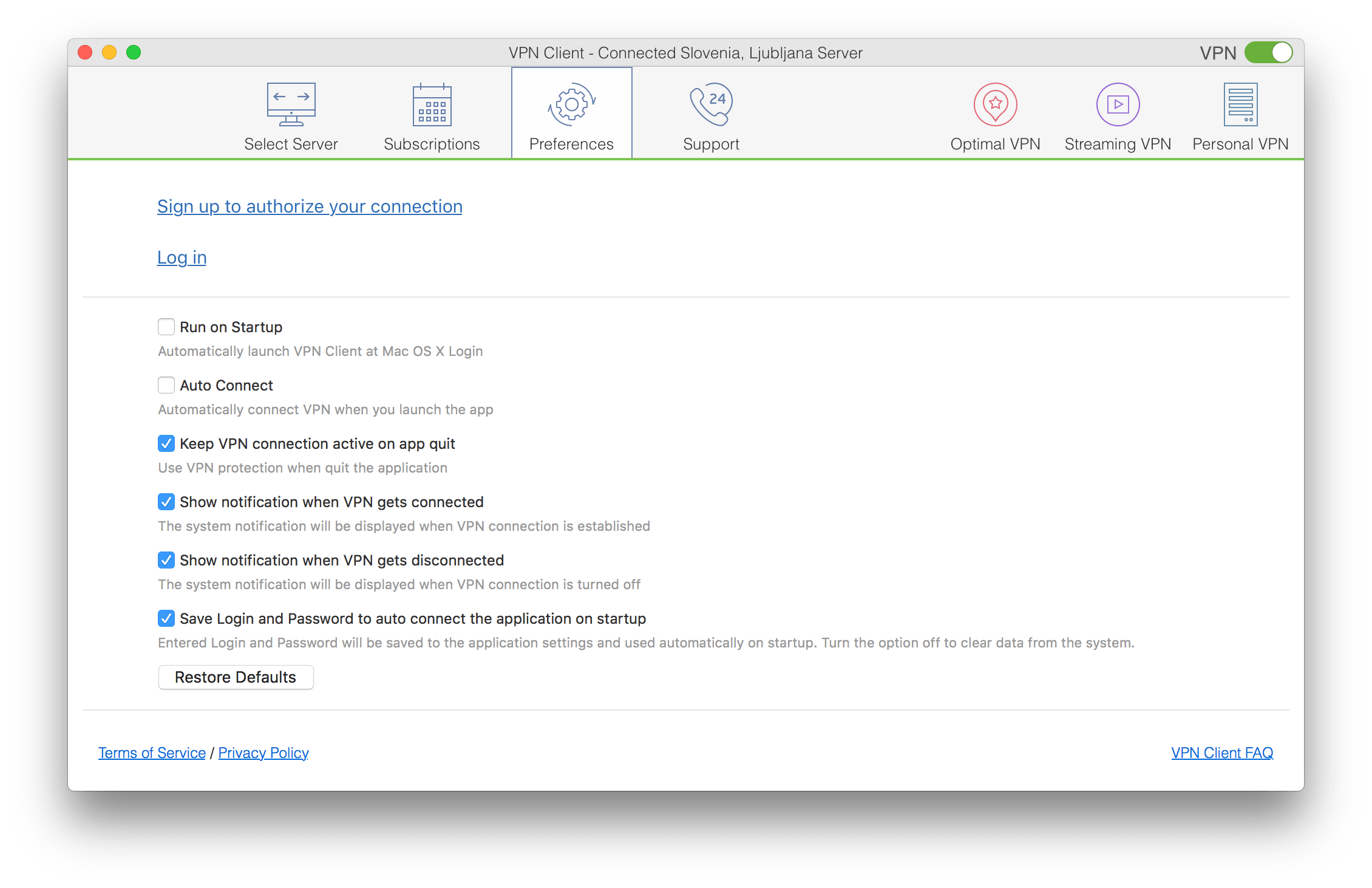
In Preferences section, you will also find the information about your Subscription term. Here you can change your Password or log out if you need to switch your account.
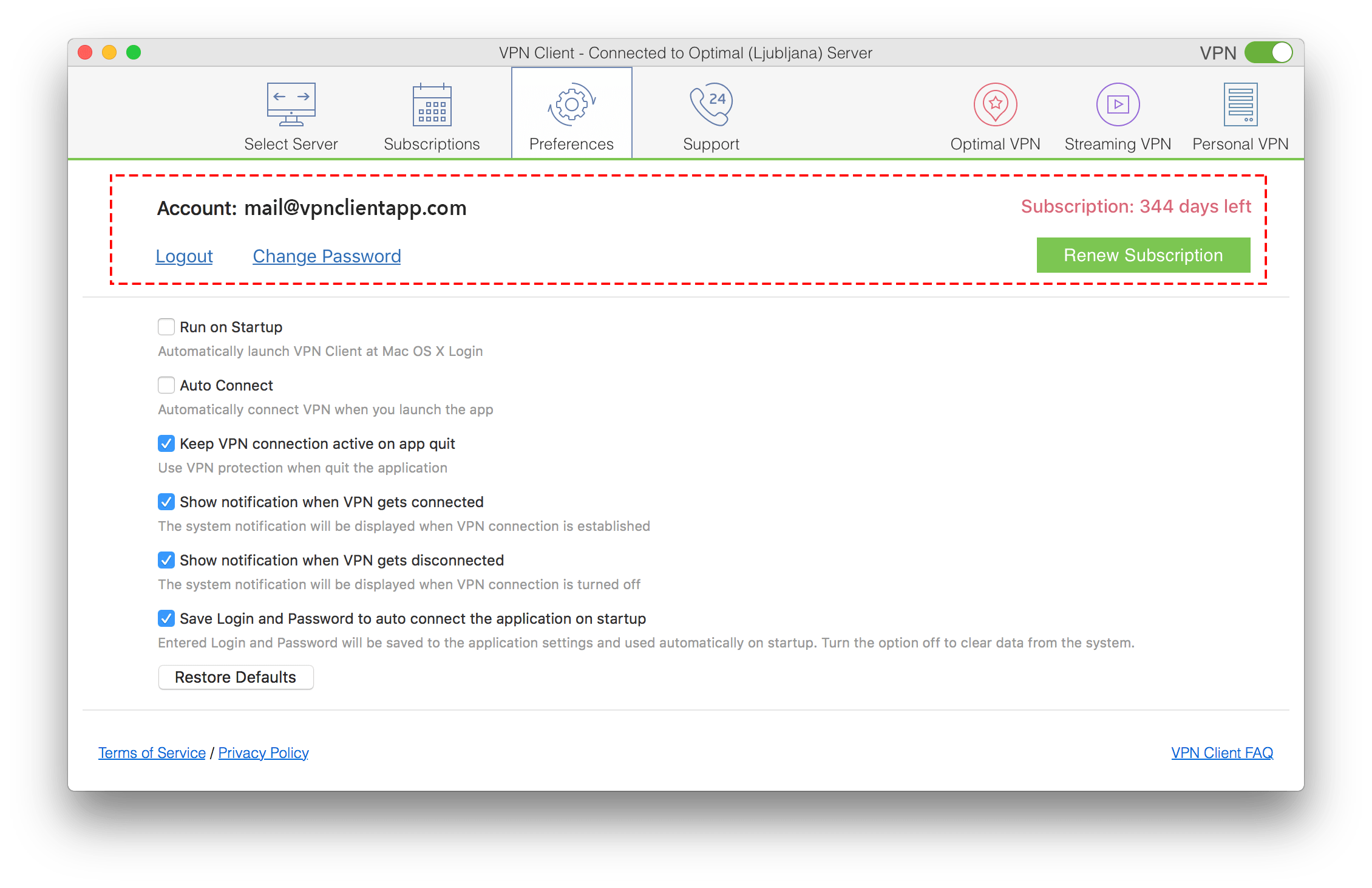
Way 2
Open the VPN Client window from the Menu Bar → click the Settings icon in the top-right corner → tick each Preference option or click Settings to open the main window of VPN service.
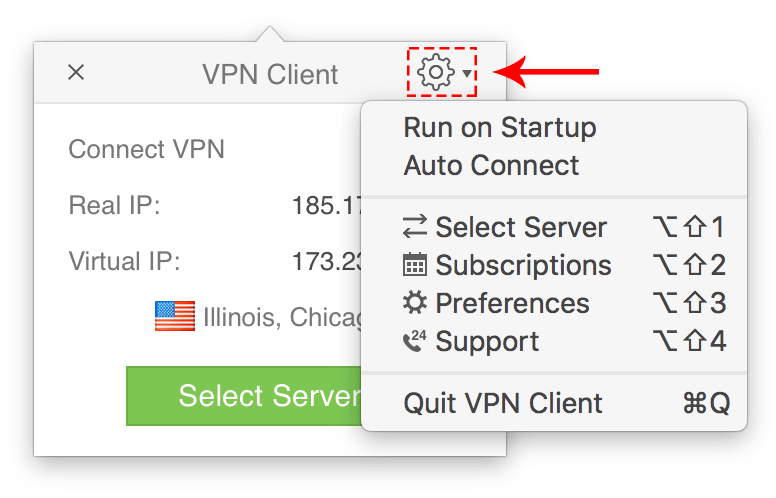
Personal VPN Server featuresGet Support information about VPN Client